Client app settings
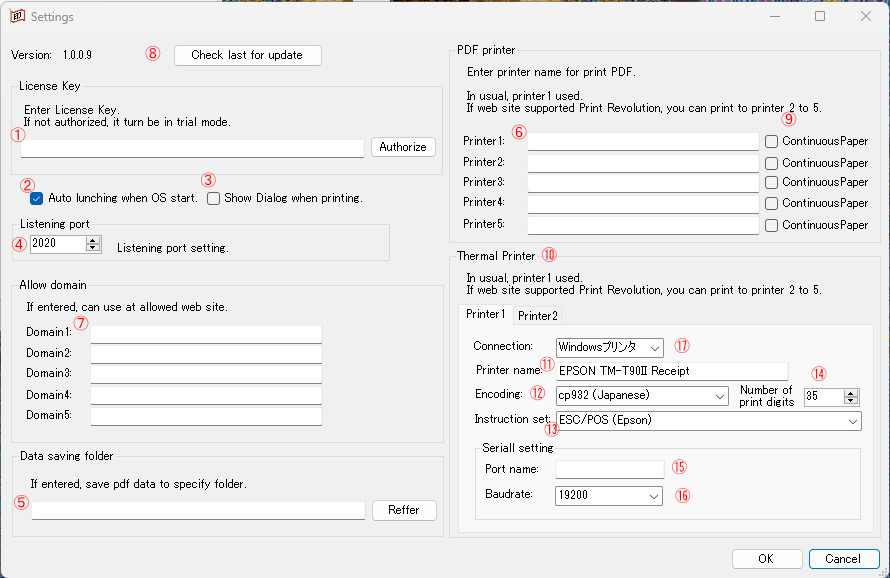
1.License key
Enter the license key that will be sent to you by email.
When the license is not authenticated, it will be in trial mode and a watermark will be printed when printing.
2.Autostart settings
Set whether to automatically start when the PC starts.
3.Dialog setting when printing
Sets whether to display the print dialog when printing.
If you don’t show the dialog, it will print immediately after receiving the print order. (direct printing)
4.Listen port
Print Revolution operates as software independent of the web browser and receives print commands from the web site. Set the listen port number for receiving print commands from websites.
5.Data storage folder
If you set a folder, the PDF (TXT file for ReceiptLine format) will be saved in the specified folder along with printing.
The file name will be in the format of output time.pdf(yyyyMMddHHmmss.pdf) (or txt).
6.PDF printing printer settings
You can specify the printer for printing.
In addition, by setting 2 to 5 printers and instructing the use of 2 to 5 printers from the website side, you can output to multiple printers according to the type of PDF.
7.Allowed domain
By specifying a domain, you can restrict Print Revolution to work only on websites with the specified domain.
8.update check button
Checks whether the latest version of Printing Revolution has been published.
9.PDF continuous paper setting
Check if the printer is continuous media.
10.thermal printer settings
Set when using a thermal printer.
By sending text data in ReceiptLine format to Printing Revolution, you can print to a thermal printer.
By setting up 2 or more printers and ordering the use of 2 or more printers from the website side, you can distribute to multiple thermal printers.
11.thermal printer name
Specifies the printer name for a thermal printer.
12.thermal printer encoding
Sets the thermal printer encoding.
13.thermal printer instruction set
Sets the thermal printer instruction set.
14.Number of print digits
Set the number of print columns for a thermal printer.
15.Port Name
Set the port name for the serial connection.
16.Baudrate
Set the baud rate for the serial connection.
17.Connection
Set the connection kind.
Additional settings when using a proxy
If you use a proxy in network settings, check “Bypass proxy server for local (intranet) addresses” in proxy settings in network settings.
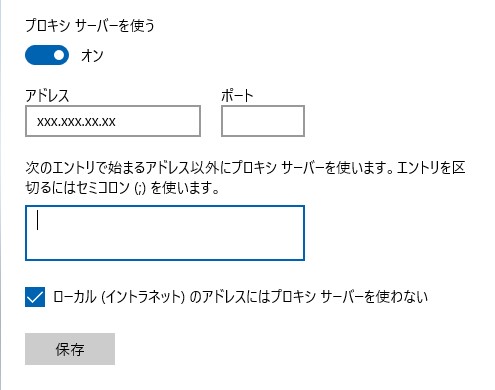
1 Comment