1.0.0.11
PDF print position setting functionality is implemented.
1.0.0.10
Implemented multilingual support.
PDF print position setting functionality is implemented.
Implemented multilingual support.
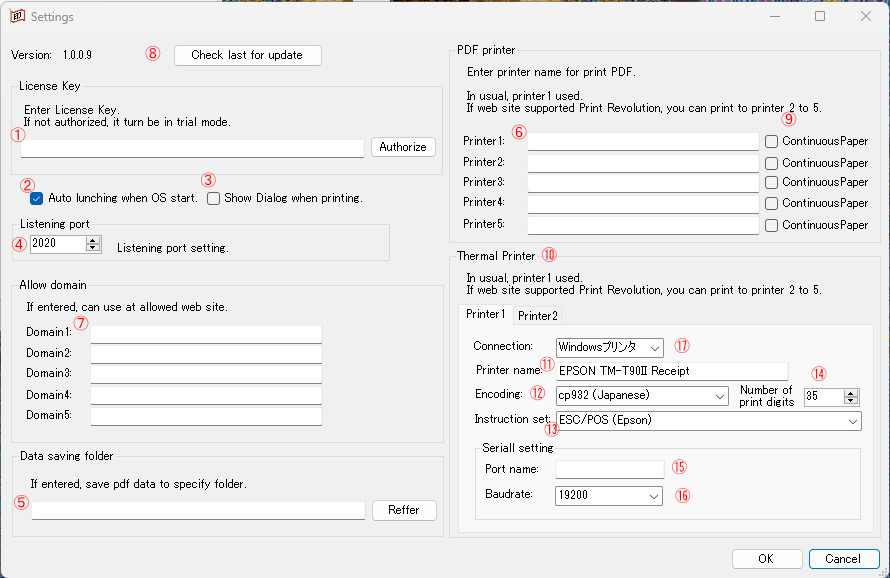
Enter the license key that will be sent to you by email.
When the license is not authenticated, it will be in trial mode and a watermark will be printed when printing.
Set whether to automatically start when the PC starts.
Sets whether to display the print dialog when printing.
If you don’t show the dialog, it will print immediately after receiving the print order. (direct printing)
Print Revolution operates as software independent of the web browser and receives print commands from the web site. Set the listen port number for receiving print commands from websites.
If you set a folder, the PDF (TXT file for ReceiptLine format) will be saved in the specified folder along with printing.
The file name will be in the format of output time.pdf(yyyyMMddHHmmss.pdf) (or txt).
You can specify the printer for printing.
In addition, by setting 2 to 5 printers and instructing the use of 2 to 5 printers from the website side, you can output to multiple printers according to the type of PDF.
By specifying a domain, you can restrict Print Revolution to work only on websites with the specified domain.
Checks whether the latest version of Printing Revolution has been published.
Check if the printer is continuous media.
Set when using a thermal printer.
By sending text data in ReceiptLine format to Printing Revolution, you can print to a thermal printer.
By setting up 2 or more printers and ordering the use of 2 or more printers from the website side, you can distribute to multiple thermal printers.
Specifies the printer name for a thermal printer.
Sets the thermal printer encoding.
Sets the thermal printer instruction set.
Set the number of print columns for a thermal printer.
Set the port name for the serial connection.
Set the baud rate for the serial connection.
Set the connection kind.
If you use a proxy in network settings, check “Bypass proxy server for local (intranet) addresses” in proxy settings in network settings.
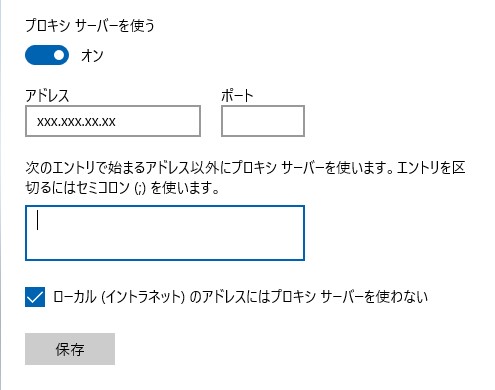
The contents of the file are as follows.
“print_revolution.exe” is the main body of the print revolution client.
Double-click “print_revolution.exe” to start the print revolution client.
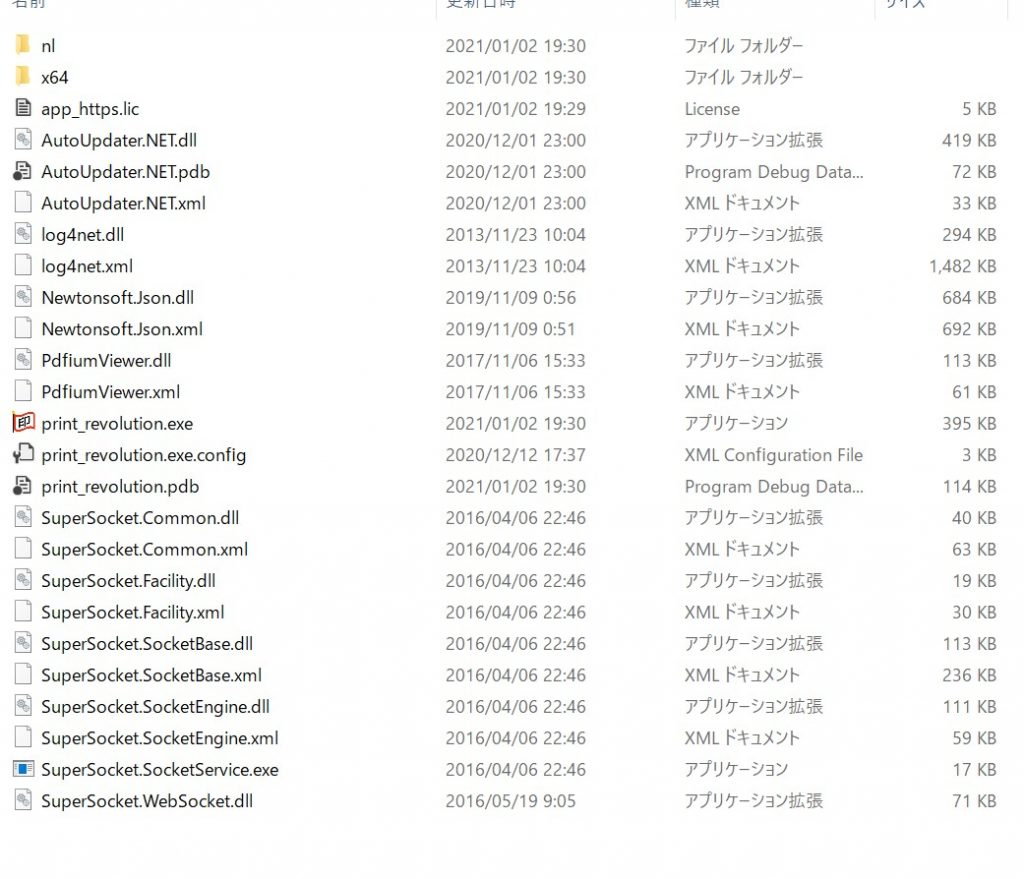
Double-click the task tray icon to display the Print Revolution screen.
When you start for the first time, the license key is not set, so it is in trial mode.
(A watermark will be printed when printing in the trial mode.)
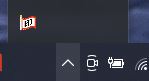
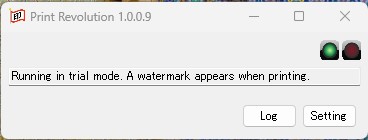
Press the setting button to open the setting screen.
Enter the license key that was sent to you by e-mail in the license key entry field and press the authentication button.
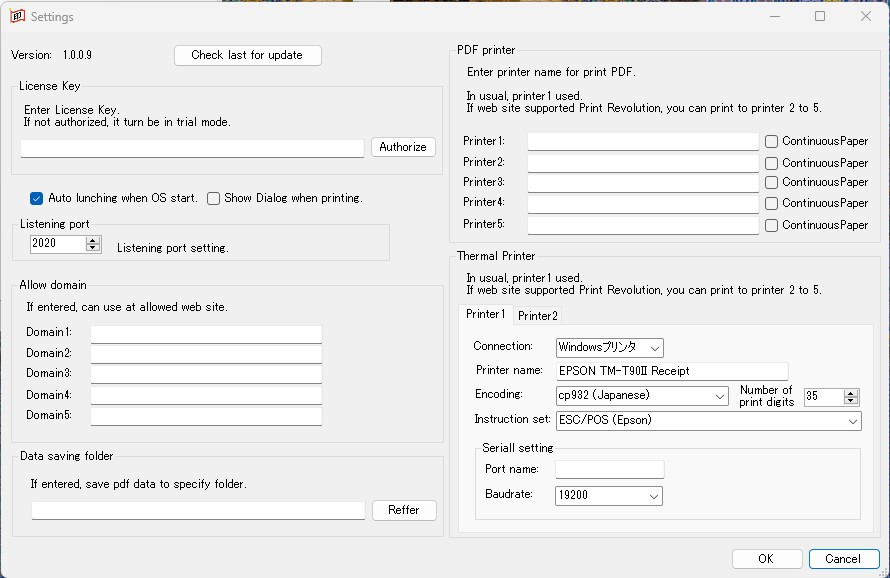
Trial mode will be canceled once authentication is complete.
Please read the following Software License Agreement carefully before installing Print Revolution. By using this software, you, the user (“User”), agree to be bound by the terms of this agreement. If you do not agree to each and every provision of this Agreement, please delete the Software and do not use it.
Print Revolution requires a client application to be installed on your PC.
Download and install the WebView2 runtime for your environment from here.
Download the file from the link below and unzip it.
After unzipping, place the file in any folder.
Please refer to the following for how to install the native application to the client PC.
The printing revolution requires installing a native application on the client PC and embedding JavaScript that executes the print command into the website.
Please see below for how to embed JavaScript into your website and demo site.
レシート印刷 (ESC/POS対応サーマルプリンタが必要です。)
ラベル印刷 (Brother P-touch対応ラベルプリンタが必要です。)
| OS | Windows10 64bit |
| Browser | Chrome、Edge(Chromium)、Firefox |
| .NET framework | .NET framework 4.7.2 WebView2 runtime |
| When using a thermal printer | Thermal printer with USB connection, serial connection, and bluetooth connection* |
| When using a label printer | Brother P-Touch Series Label Printers |
*We do not guarantee that all thermal printers can print. Please confirm that your thermal printer works properly with the trial version.
| Trial mode (A watermark will be added when printing during the trial period.) | free |
| Perpetual license x 1 machine (By entering the license key in the trial version, it will switch to the regular version.) | 5000 JPY |
| PayPal | Please purchase from the button below. After confirming your purchase, we will send the license key to your PayPal registered email address. |
| Bank transfer | Please contact us using the inquiry form below. We will inform you of the transfer destination account by return. Once the payment is confirmed, we will send you the license key by email. |